OK, lets say you want to make a video with a VHS effect, but you're too stubborn and stupid to just slap a filter on it in After Effects (or anything that isn't an adobe product), what do you do? Well you do it the hard way and record it using a VCR! I heard this was what Check it Out! With Dr. Steve Brule did for recording their show and was enamored to try and do it myself. It was hell on earth.
I learned the hard way, and was actually surprised at how much I liked how it came out, and figured it would be fun to let others know how to do it to save them the hell that was researching for this. The one small downside is for all my research: I was never able to get it to record audio, so audio mixing will be up to you.
The setup here was able to get an output like this video for example:
STEP 1: Acquire Hardware
First thing you'll need hardware, in which you need:
1.) A VCR (duh)
2.) VHS tapes
3.) 2 pairs of RCA Cables
4.) A converter (specifically an HDMI to AV one)
and 5.) An AV Video Capture device
In my personal setup I used a Panasonic PV-V4611 VCR, TDK T160 VHS Tapes, This HDMI to AV converter, and the GV USB2 Video Capture device, and generic RCA Cables (linked is sites to buy the cables, capture device and converter, the rest should be easy to find on eBay or Goodwill).
STEP 2: Software/Driver Setup
Software/Drivers needed for this will be:
1.) OBS to record the VHS playback
2.) VLC media player to play the file you want to record
3.) the AV Capture device drivers
The AV Capture device linked comes with a CD that has the drivers needed to record, install them and restart the computer. Once restarted it should be good to go.
STEP 3: Connecting VCR to Computer
This part was the most confusing so I made a small diagram to show how it's setup.
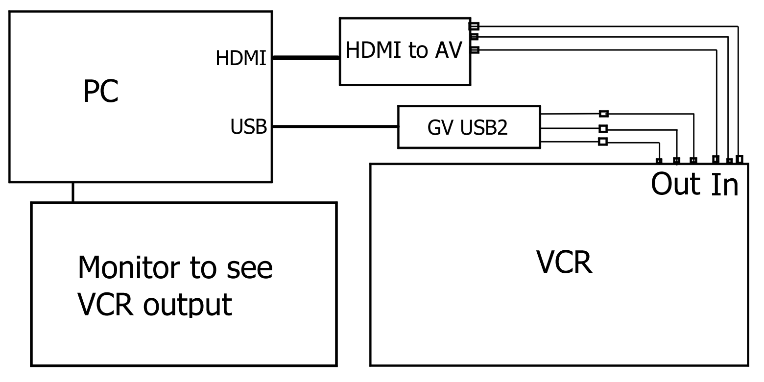
STEP 4: Recording to VHS
Open OBS, create a scene and add a source, select "Video Capture Device", GV USB2 should appear and it looks like this:
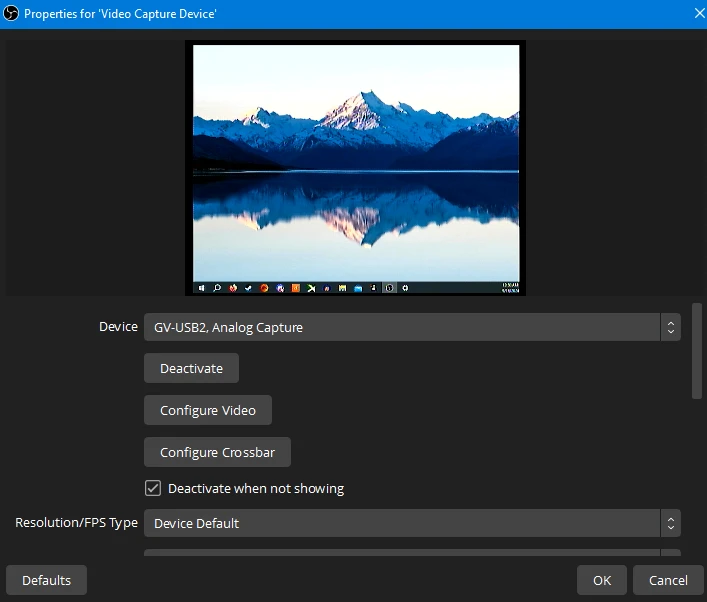
That way you can see what you're recording.
Place VHS into VCR, select the channel that shows the output of the monitor through the VCR like so:
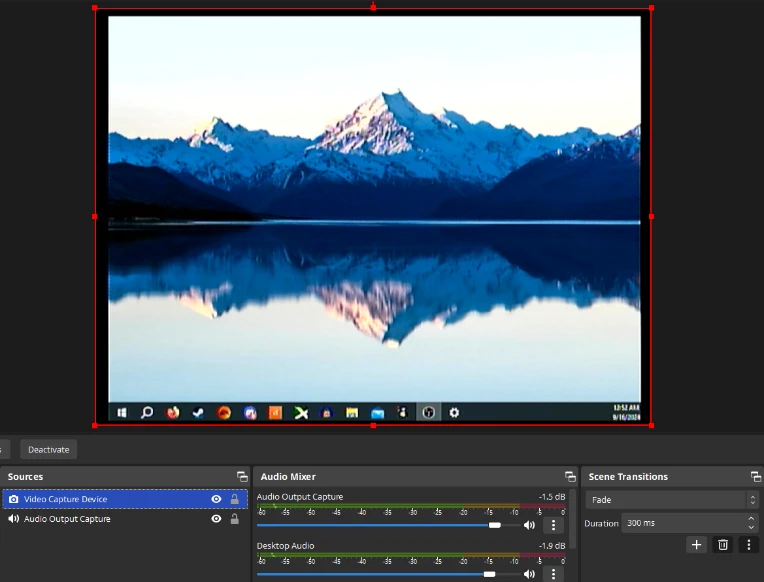
Once it looks like this it's ready for recording, play the file using VLC media player (select it to not show the file name or play/pause when starting to not be in the tape recording.
Press record on the VCR when you're ready and hit play on the PC to start the video, once finished press STOP on VCR to finish recording.
Next, select VHS on the VCR (or go to channel 1) and rewind to the beginning of the video recording, then hit STOP to pause it.
STEP 5: Recording the Recording
OBS naturally sets it to record at your monitors aspect ratio, which is not good for VHS. VHS is in 4:3 and naturally smaller, therefore it looks blurrier at higher resolutions. In settings, select 'Video' and set recording aspect ratio to 1024x768 (select it to manually put it in since sometimes it doesnt have a drop down for the resolution).
NOTE: I used a separate HDMI port from my main monitor as to not mess up its resolution, if you put it to another port then the USB2 should still pick it up just fine.
Then simply hit start recording on OBS , then hit Play on VCR to record the VHS playback. When its done with the recording hit stop on OBS and hit STOP on the VCR so it doesnt keep running the tape.
(MAKE SURE THE RECORDING OF OBS IS IN SYNC WITH THE FPS OF THE VIDEO YOU RECORDED IF YOU EXPORTED THE VIDEO AT 24FPS RECORD OBS IN 24FPS)
Annnd... that's it mainly. The rest is up to you on editing and cutting to time. Hope this was fun to learn and maybe helps you get a cool aesthetic for your videos!
zombieslaverheadband
thx now excuse me while i go make my totally-not-fake actual backrooms episode